使用XRDP
- 转自Griffon’s IT Library
- 可以使用xorg或者直接连通
- 同一用户多点同时登陆存在问题,教程中的方法可以在一定程度上缓解
使用vnc-any
- 截图工具flameshot挺好用
- 环境
- ubuntu=18.04,支持ubuntu16.xx 1. 在设置中找到“共享”
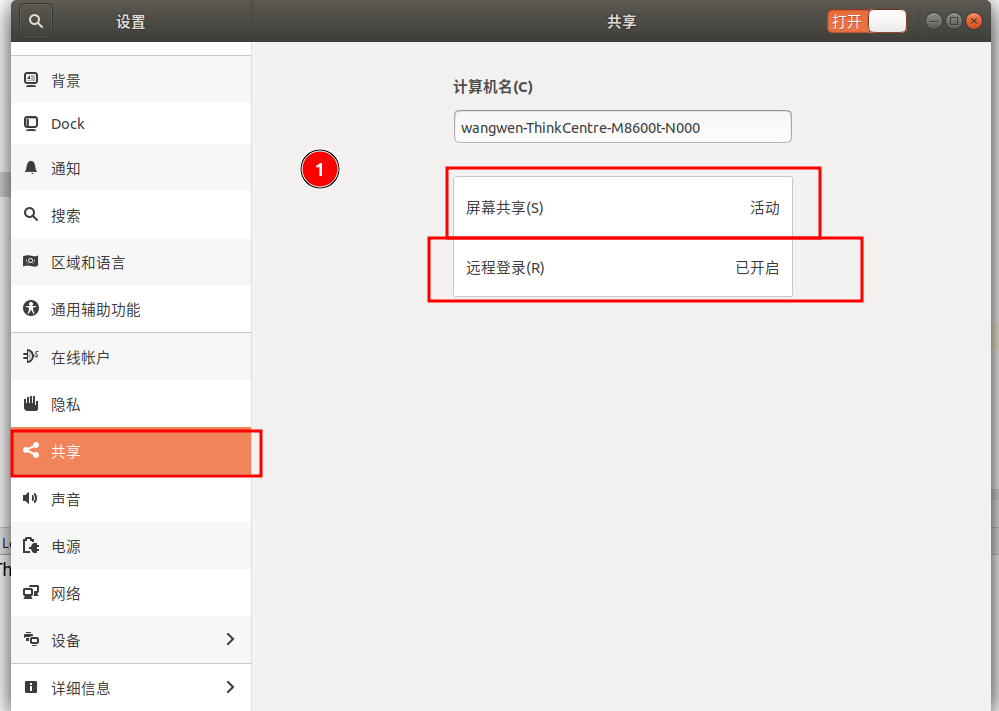
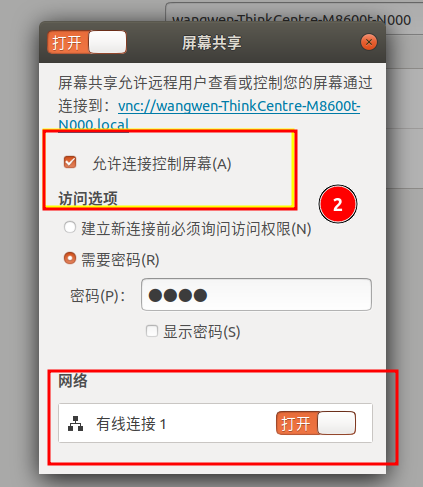
- 安装xrdp vnc4server xbase-clients dconf-editor
sudo apt-get install xrdp vnc4server xbase-clients sudo apt-get install dconf-editor - 使用dconf-editor 取消加密
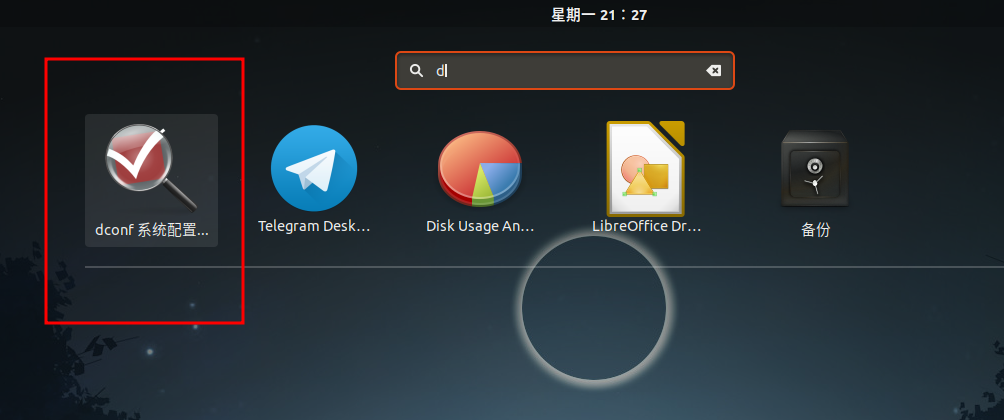
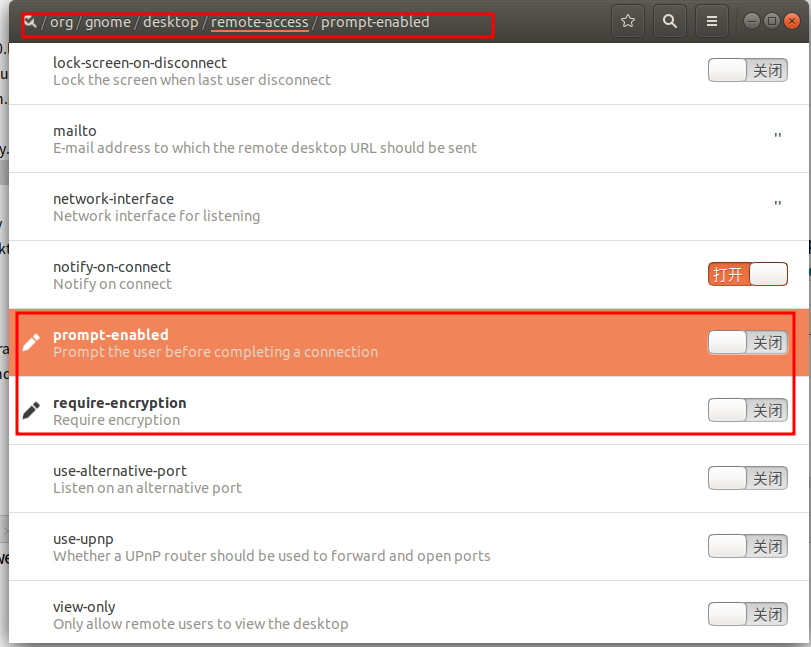
- 使用RDP软件进行与远程连接,默认端口号位3389,进入界面后选择vnc-any
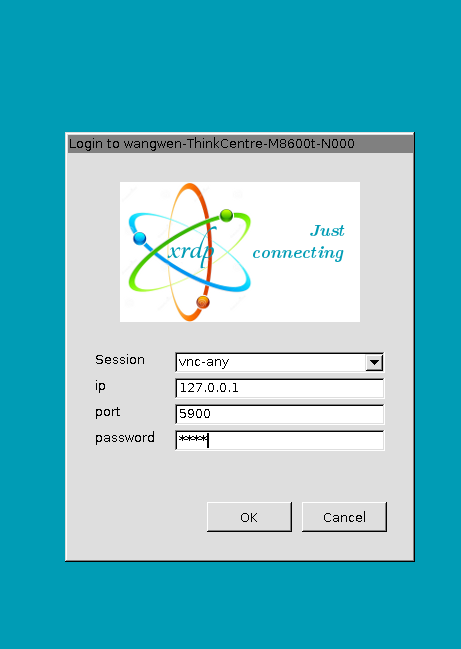
使用xorg/xface4实现远程桌面
- 概述
- ubuntu实现远程桌面
- 环境
- ubuntu=16.04 xrdr=0.6.01
- 安装xfce4卓面
sudo apt-get install xfce4 #安装xfce4卓面 echo xfce4-session >~.xsession #指定xfce4为远程桌面 - 安装xrdp服务
sudo apt-get install xrdp #安装xrdp服务 sudo systemctl enable xrdp #将xrdp服务设为开机启动 - 端口号
- xrdp服务的端口默认认为3389 在/etc/xrdp/seeman.ini中修改
- 备注
- 对于ubuntu16需要在/etc/xrdp/startwm.sh中 /etc/X11/Xsession 前加xfce4-session(ubuntu18.04不需要),登陆时选择xvnc
- 对于ubuntu18.04 需要使用dconf-editor工具将 org/gnome/desktop/remote-access/ 下的require-encryption关闭,登陆时选择xorg
- 对于ubuntu18.04 远程时终端无法打开,需要用 sudo update-alternatives –config x-terminal-emulator 命令切换一个默认终端

